Layout Settings | Social Reviews | WP Social Reviews
WP Social Reviews will allow you to change every single Layout Setting on your website within a few clicks.
Here, you may select a single Platform or multiple Platforms. However, the Layout Settings customize option will remain the same for all the Social Reviews Platforms.
Let’s follow the steps to change the Settings.
Settings
Display Rating
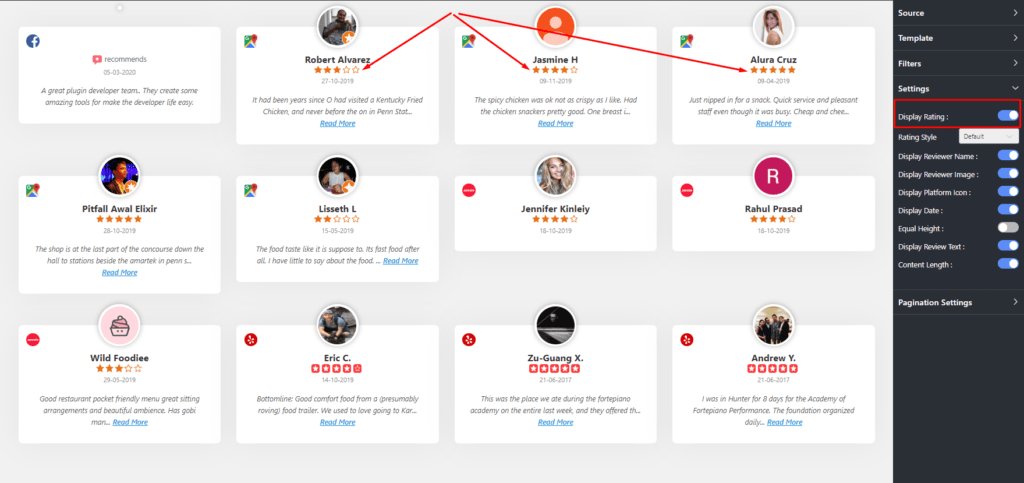
Here, on the Display Rating button, you can control the rating on your website. If you want to display the ratings then you can just turn it on. Similarly, just click to turn it off to hide it.
Rating Style
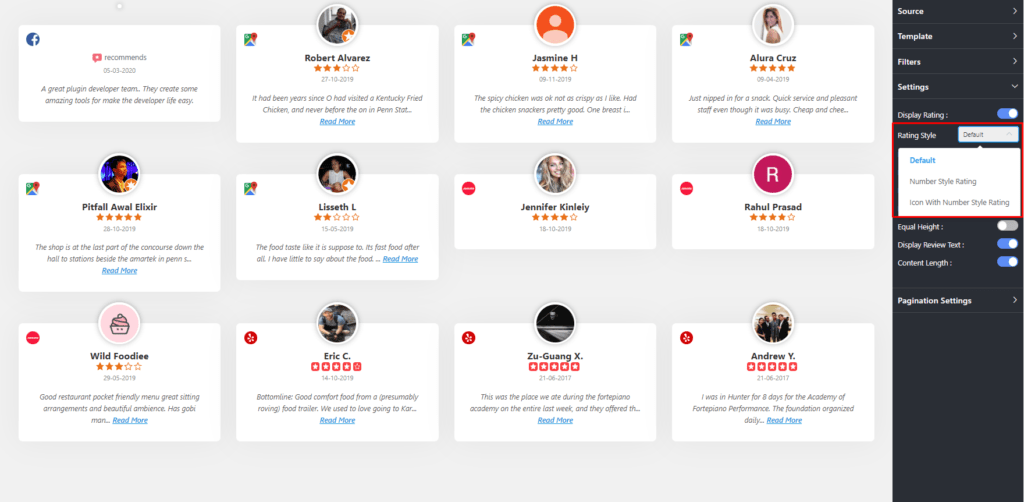
Next, you can change your Rating Style. Pick any from the drop-down menu and add some variations on your website.
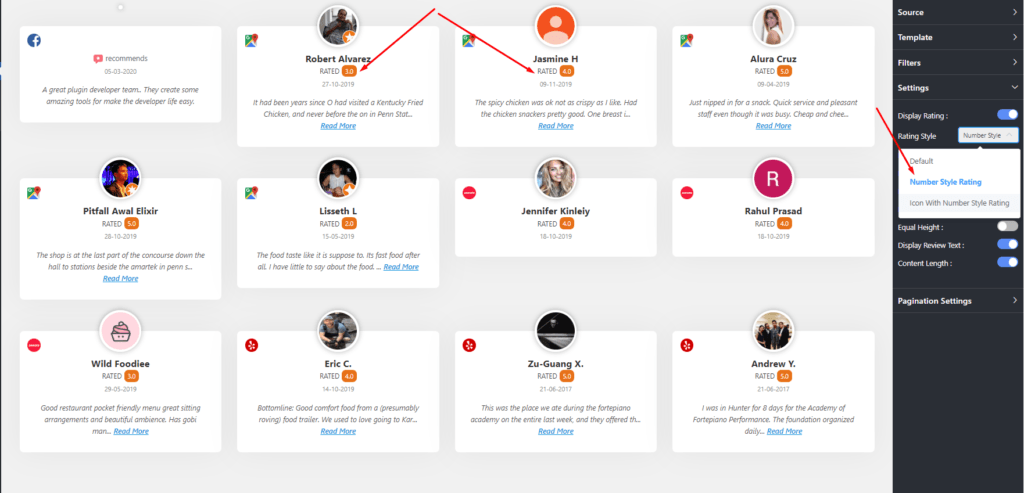
Three Layout options are available right now. Default, Number Style Rating, and Icon with Number Style Rating.
Display Reviewer Name
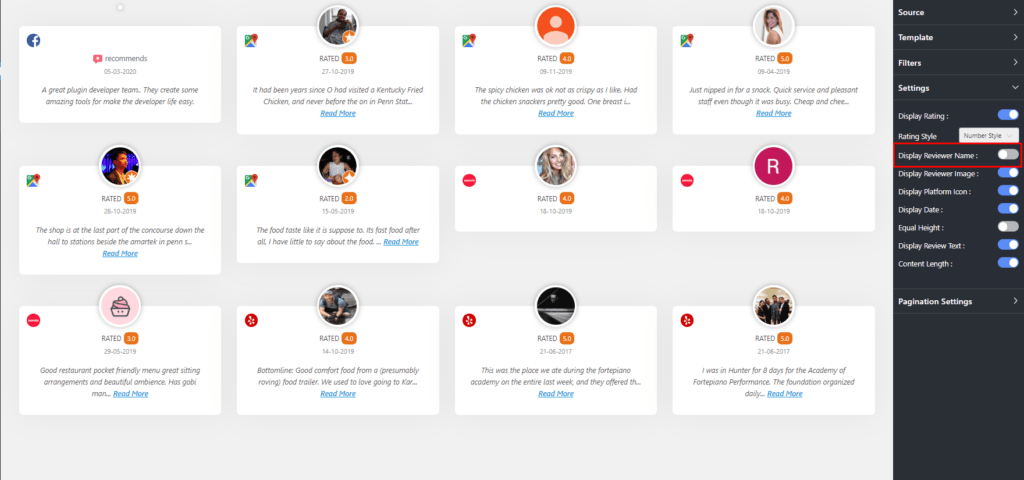
Like Rating Style, you can customize your Display Reviewer Name as well. A reviewer’s privacy is always important.
Here, you can turn off the button if you want to hide the Reviewer Name or you may turn it on.
Display Reviewer Image
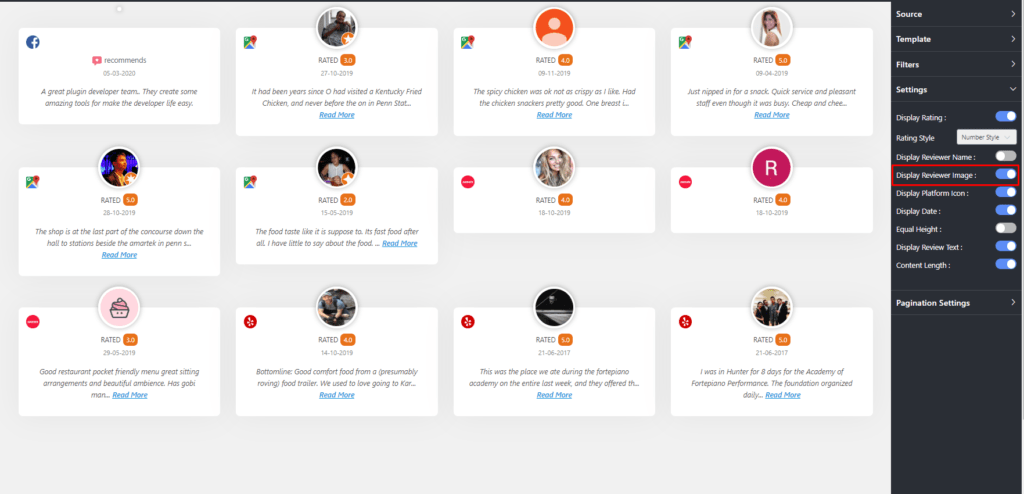
Once you are done with Display Reviewer Name, you can also change the Display Reviewer Image by turning it on/off. Here, we have kept it on to display the images.
Display Platform Icon
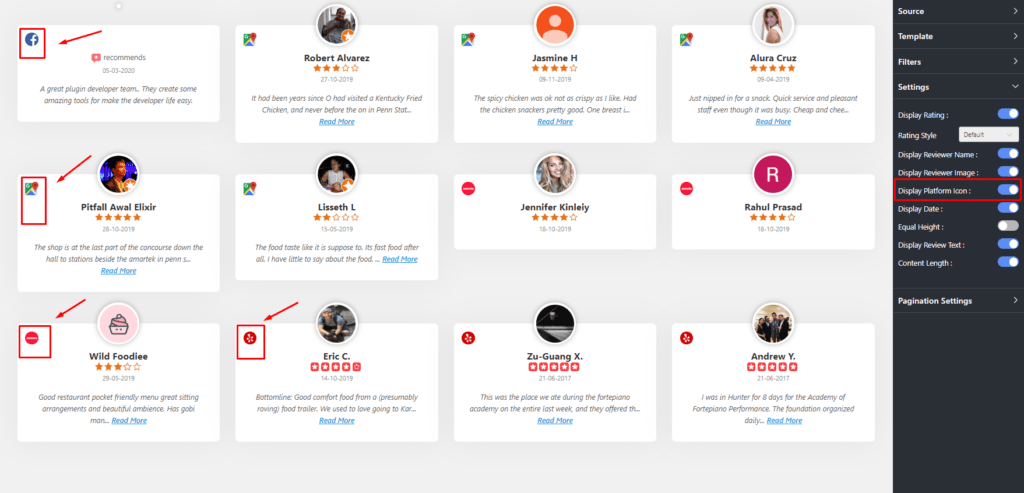
Next, you have Display Platform Icon. Here, you can change the Platform Icon.
In order to do that, you can just click the enable or disable button.
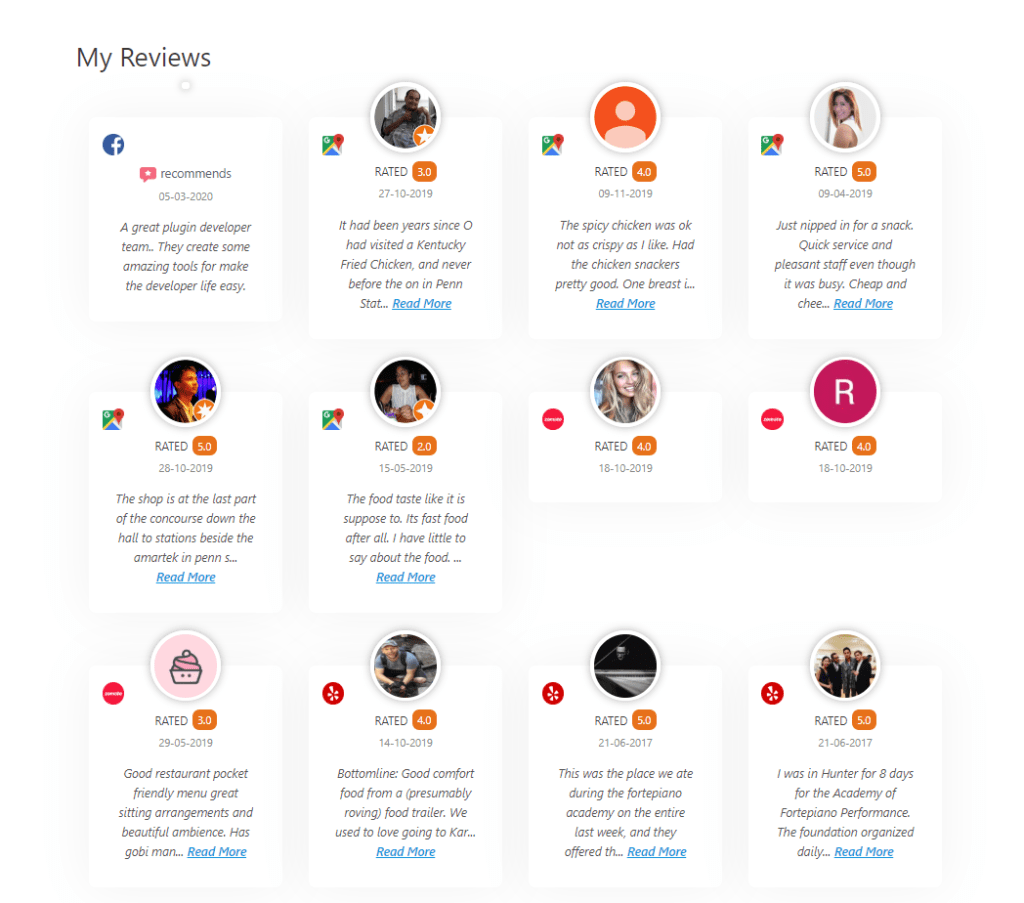
This is how the Front End will look after the settings have been changed. Here, no reviewer names are displaying as the Display Reviewer Name was disabled.
Display Date
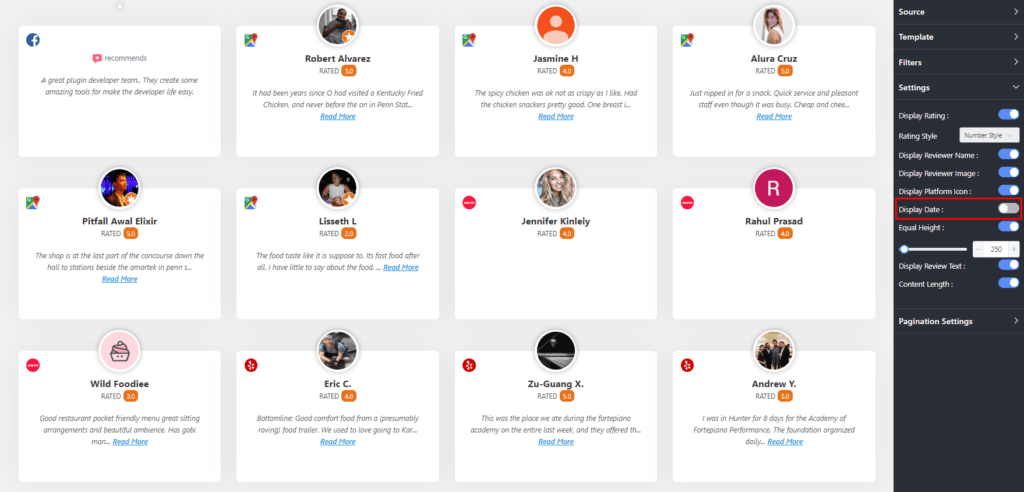
Using this Plugin you can also control your Display Date as well. You can see in the screenshot no Date is displaying as the Display Date button is disabled here. Click to enable the button if you want the Date to be shown.
Equal Height
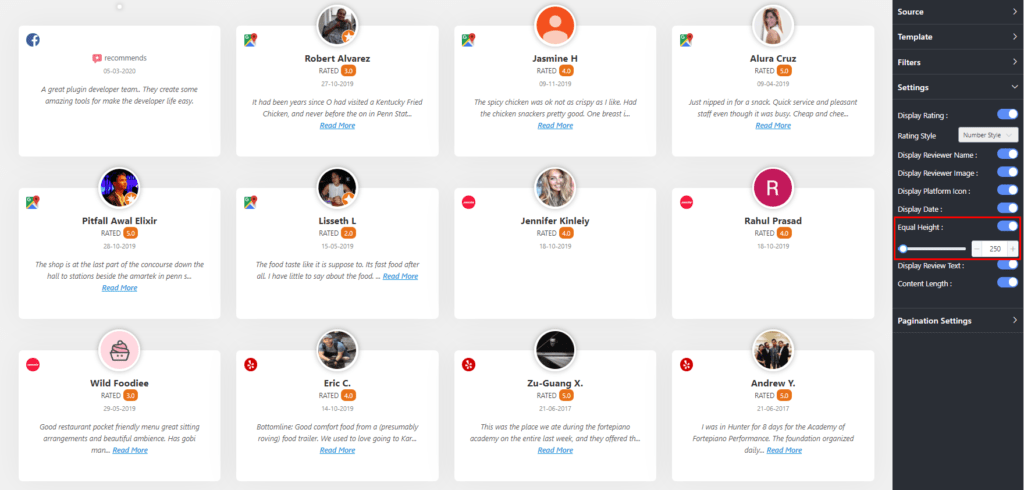
Now, you can adjust your Equal Height by clicking it on/off.
If you turn it on then all the reviews will be in Equal Height. Moreover, you can now adjust the height according to the text. To do that click on the Plus/Minus button.
Display Review Text

After you adjust your Equal Height, you can adjust your Reviewer Text and Content-Length too.
Here, if you disable the Display Reviewer Text button then you won’t be able to display the Content-Length.
However, if you enable the Content-Length button then all the text will align in the same horizontal line.
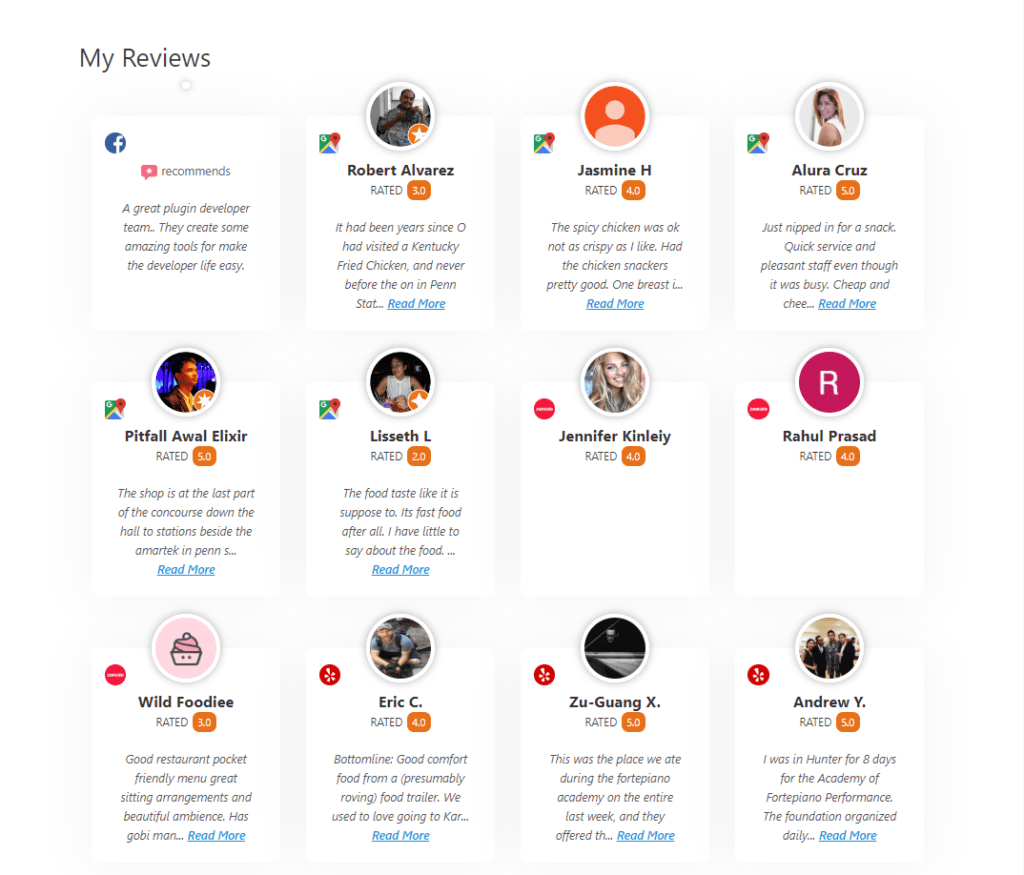
In the Front End View, it is visible that no Display Date is displaying. All the Texts have Equal Heights and Content-length is perfectly aligned.
Pagination Settings
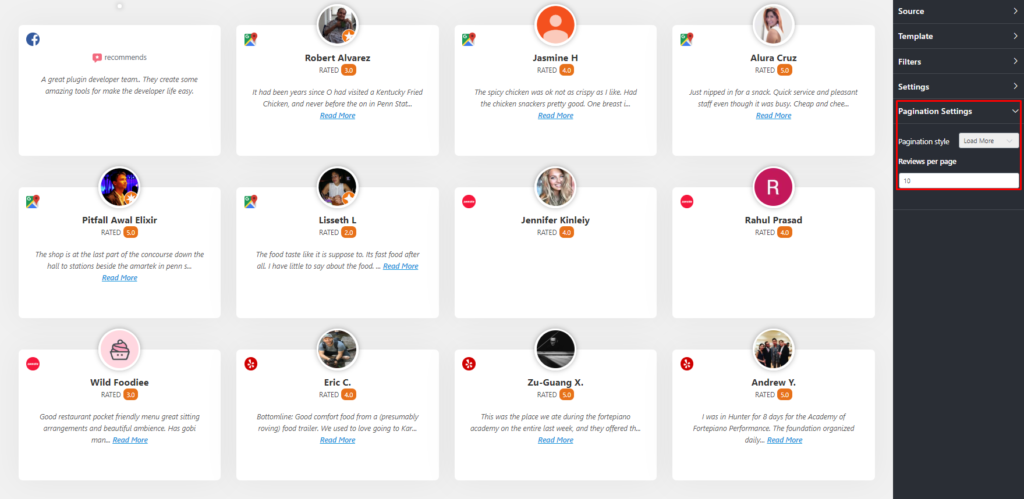
Now, you can choose to change the Pagination Settings by clicking on the drop-down menu.
Pagination Style has two options currently. You can pick any from None or Load More.
If you select Load More option. Here, you can adjust your Reviews Per Page number.
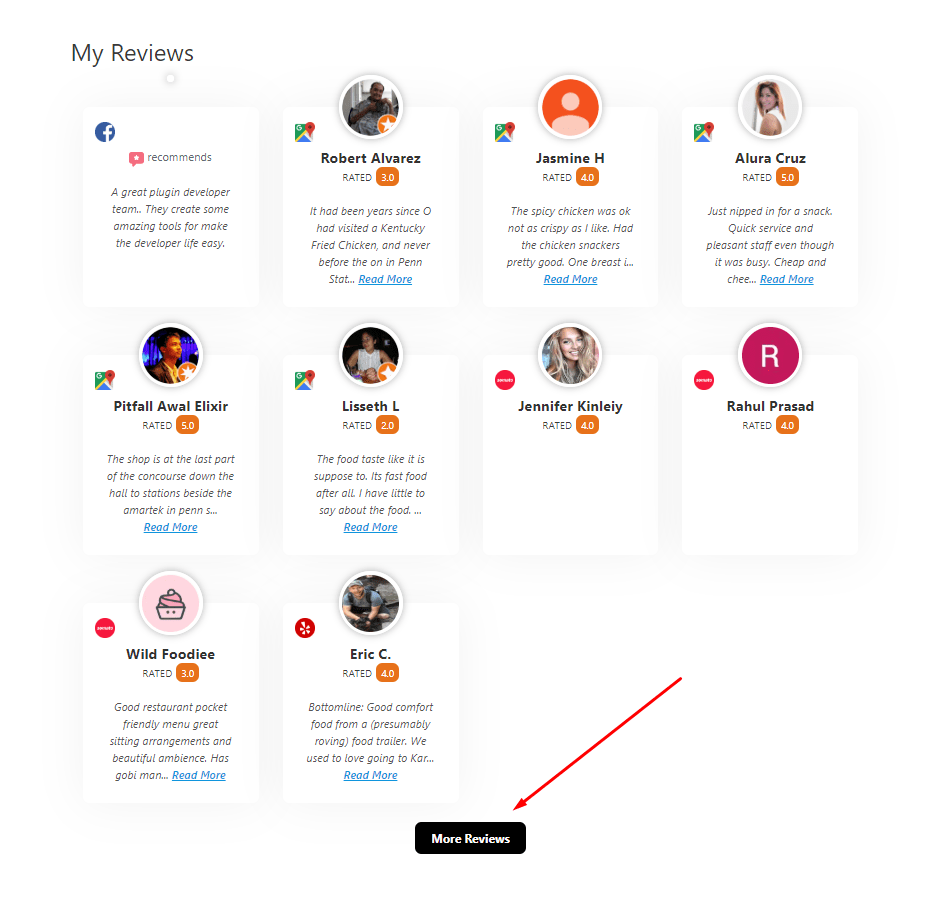
The Front End View of Pagination Settings. Click on the More Reviews button to get more reviews.
Wp Social Reviews will add more exciting features for you soon to adjust your Layout Settings.