Guten Post Layout Pro: The Most Advanced Post Grid Settings Panel for WordPress Websites
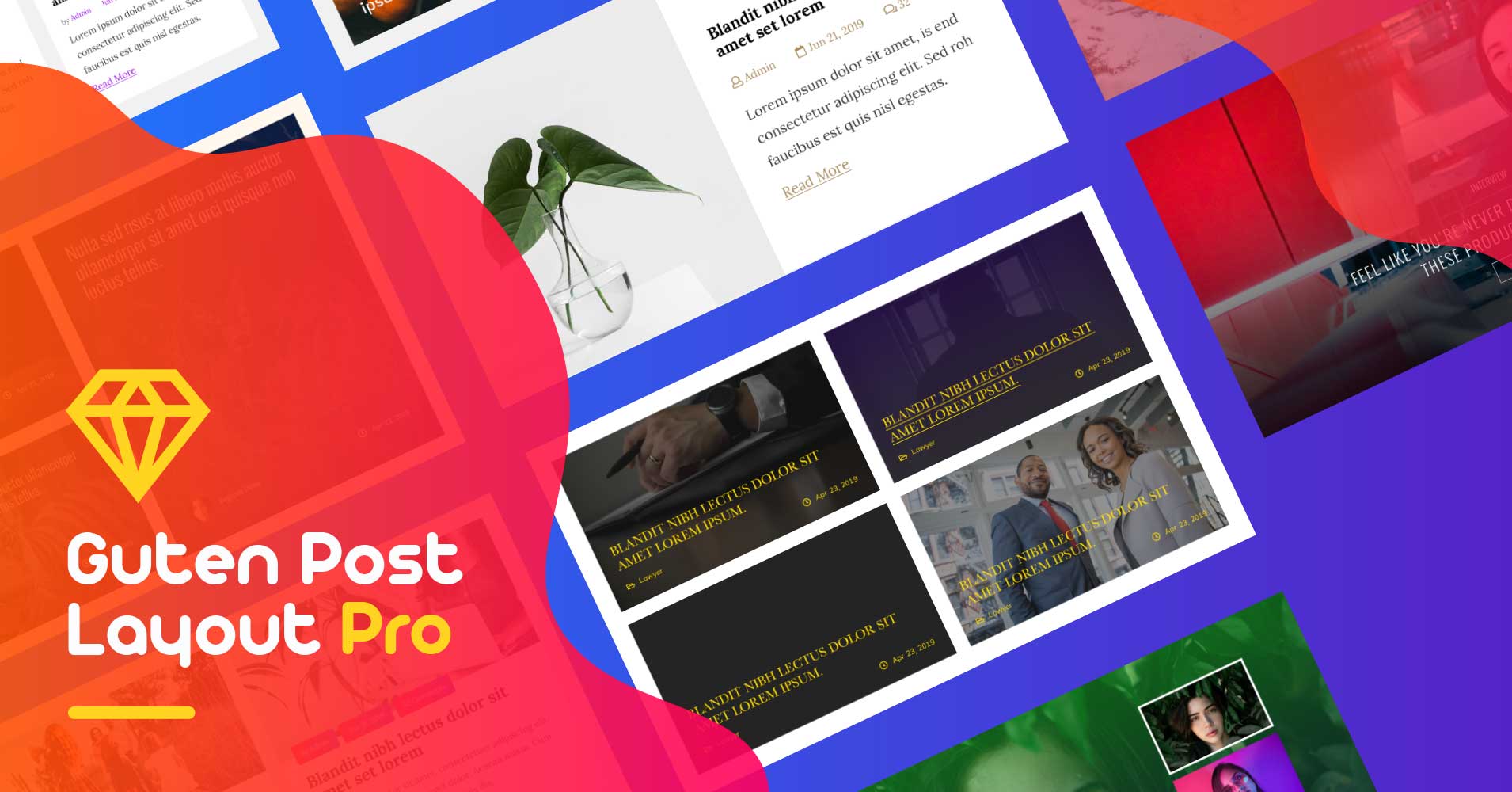
Since the introduction of the new Gutenberg WordPress editor, WordPress has opened an innovative path of creating and organizing content. Following this, the WordPress Gutenberg block editor has made quite a name in the WordPress community.
As a result, Gutenberg block editor users are growing gradually. Hence the necessity of Gutenberg special plugins is increasing with time.
What is Guten Post Layout Pro?
Guten Post Layout Pro is a significantly advanced post layout plugin for the WordPress Gutenberg editor. It’s an intelligent plugin that allows you to rearrange and showcase your WordPress website posts in numerous styles and formations.
If you are struggling to arrange your blogs, images, pages in fine orders, or looking forward to displaying posts beautifully, you already have the best solution you were looking for. Create engaging content and get more traffic engagement on your WordPress website.
Guten Post Layout Pro is a plugin that offers advanced post grid customization options for the users. No matter how disorganized or disordered your posts are, install Guten Post Layout Pro and see the magic happen. Enjoy the advanced features that automatically adjusts with the past posts and rearranges them beautifully.
Why Use Guten Post Layout Pro?
Guten Post Layout Pro offers 20+ super beneficial and proficient features, which include Layout Settings and Query Settings. No matter how disorganized your blog post grids are, Guten Post Layout pro decorates them amazingly.
Besides, the users don’t need to have any knowledge of coding to rearrange blogs and make the best use of Guten Post Layout Pro. This plugin has got brilliant usability for all kinds of technical and non technical users. Install the plugin and start working with it. That’s all you have to do!
Offering numerous features in a post layout plugin opens diverse opportunities for its users. With just a few clicks become a world-class blog designer using the Custom Post Type UI and the fastest queries. Meanwhile, customize your WordPress website’s product showcase posts, blog posts in seconds!
Now, my question is, why wouldn’t you give it a try in the first place?
Features & Functionalities
Guten Post Layout Pro is a WordPress plugin with a bag full of functionalities. Henceforth, it offers numerous features and layouts of different shapes and styles for your WordPress blogs.
Let’s look into a few significant features Guten Post Layout Pro offers:
15+ Customizable Interactive Layouts:
Guten Post Layout Pro comes up with 15 amazingly designed WordPress post layouts which can be used efficiently for both personal and professional blogging use.
While choosing a post layout, most WordPress users require speed ,design, and responsiveness. Considering the design perspective, Guten Post Layout Pro authors didn’t want to limit the users into the default post layouts. Hence they have provided the functionality of customizing every layout by each option.
Guten Post Layout Pro offers four different styles shown below:
- Grid
- Slider
- List
- Masonry
Every style has multiple completely customizable layouts. With this mechanism you can create thousands of combinations to design your blog posts.
Doesn’t it sound fun?
Grid Layouts:
Guten layout pro allows four amazing Grid content arranging layouts to organize your WordPress posts.
Grid Layout Options:
- Jaco: In general, there are four oblong-shaped boxes for articles inside another oblong-shaped box. Of course, you can change the number of sections from the column settings if you need.
- Betty: This layout has two parts. On the left side, vertical oblong-shaped space for one article and on the right side, 2×2 places for blogs up to six columns.
- Bebo: This layout allows two blogs in each row for up to six columns. On the other styles, the details are on the images. But here on Bebo, the details are beneath the images.
- Billy: Keeping one horizontal oblong-shaped place for an article on the left, Billy allows up to Six blogs on the right row or column. All the details about the blogs are kept beneath the photos.
Column: For example, suppose that you have selected Jaco from the style options. Now you want to decorate 3/4 of your articles in each column using the same style. But there is only one option and that’s for for only two
Relax and check for the column option given below. You can select up to 6 columns from the settings. If you need to keep the ratio of columns and rows the same, click the Equal Column button.
Column Gap: This setting allows you to choose the gaps between the columns. Depending on the page customization, the user can determine the border size you want to keep.
Image Height: The WordPress default setting allows you to feature an image for your every blog. You can adjust that featured image size by zooming in or zooming out from the Image Height setting.
2) Slide Layouts:
Guten layout pro allows six amazing Slide content arranging layouts to organize your WordPress posts. All the slider layouts are pretty much the same, but there are a few significant features added, which deviates from them.
- William: A compact slider layout, where details like Blog Title, Date, Author, etc. are displayed on the bottom part of the featured image. The user has the freedom to choose the number of posts he wants to show.
- Pepper: Pepper divides the post into two equal portions. One portion shows the featured photo while the other one displays the info details (Title, Date, Author, etc.)
- Sarah: This slider layout allows you to display the blog photo without any other information showing over it. In that case, the image can expressly serve the purpose you intend to and deliver the message to the audience.
- Coleman: Coleman allows the user to put the blog details more smartly in the right bottom corner of the blog on an image. Hence the author can have an indicating image pointing towards the blog title.
- Clifford: In this slider layout, the user is allowed to put the details on the center of the featured image. We suggest you craft the image a bit thoughtfully so that the information in the center complements the image.
- Billie: Billie slider layout is for the users who prefer to use the thumbnails navigation on the bottom of the article image. As a result, the audiences don’t have to scroll randomly to find out their desired articles. They can directly jump into the blog they want to read.
Column Gap: To make the slides working up to your choices, you can customize the gaps in between the columns to make it better looking visually.
In between two numbers of 1 to 20, you can choose the gap.
Sliders: From this setting, you can select the number of slides that will be visible on the slider at once. Though most site owners prefer to show one slide at once to make it steady and convenient.
Autoplay: The user can select either the slides to play automatically or manually. Clicking on the Autoplay button, this can be changed.
Navigation Settings:
Most of the users want to have a customization authority over the shifting of the sliders. Guten Post Layout Pro provides four different options to customize the slider as the user wishes.
- Dots: Several dots at the bottom of the page work as the navigators while scrolling to the other slides on the slider. The number of dots is equal to the number of slides attached to the slider.
- Arrows: There are two arrow indicators on the two sides of the slide function as the navigators. On a note, Arrows don’t allow you to jump to slides like Dot navigation. Scrolling one after the other is the working method here.
- Thumbnails: Thumbnails display the other blog images at the slider bottom. Thus you can select the blogs just by clicking your mouse on them. A simple select, click and read option.
- None: In case you are a Ninja, or you are not fond of the navigation systems at all, this is for you. We get you, sir. If you find the navigations systems unnecessary, you have the full authority to select None and switch off navigation completely.
Image Height: The featured blog images can be resized using the Image Height setting. On a scale of 100-2000, the user can customize the size up to his choice.
3) List Layouts:
- 1) Jaco: This list layout allows the users to list their blogs in oblong shape one after another in a row. Thus the blog users can showcase their articles serially like a series. This style displays the info details at the image bottom.
- 2) Betty: In this list layout, on the left side, there is a vertical oblong-shaped space for an article, and on the right side, other blogs are listed one after one in a row.
- 3) Bebo: Bebo layout allows articles to arrange parallelly side by side. It let the users display the details (Title, Date, Author, etc.) on the image edge. Users can arrange up to a hundred posts.
- 4) Billy: Separated into two portions to provide users a spectacular view. On the left side, horizontal oblong-shaped space for an article and on the right side, a series listing of blogs are available.
Column Gap: There are users with different opinions and visions about their blog space management. Keeping that in mind, a gap adjustment setting has created. Hence, you can adjust the gap between every two blogs for a numerical value of 1 to 20 approximately.
Image Height: Tweaking image height a bit can help the featured image get an improved focus. That is why there is a setting for image height adjustment.
4) Masonry Layouts:
Masonry is a technique of setting up walls and building, aligning bricks bound together by mortar. Being inspired by that method, our designers tried to make a similar blog arranging style.
- Bud: In a line, this is the brick arranging method. If you have ever noticed the building of a wall, you should be able to relate. Just like the brick order, Bud manages here.
Columns: The user can define the number of columns he wants to show in Masonry Layout. However, you can select within a range of 1-6 columns in this layout.
Column Gap: Considering different users with different perspectives, Masonry Layouts offers the user to align the gaps between the columns. Here it provides a numerical value of 1 to 20 to select.
Image Height:
Resize the image heights from the settings. Masonry Layout allows an image height customization on a numerical scale of 100 to 2000.
The Most Attractive Settings Panel:
Query Settings:
1) Post Types: From this option, users can select whether it’s a Post, Page, Media, Block, or Doc. Thus you hold full control over the Post settings. And the system can give you the best output adjusting.
2) Query Post By: Sometimes, users may need to arrange a certain kind of item to publish. Hence this option comes to help you out. You can choose from similar Categories, Tags, IDs, etc.
- Categories: Users can select the items from categories to display on the post. Check the category selector button right below. Select the one you want to showcase on the slider. It’ll automatically import all the posts from the same category. A category usually covers a large number of topics. If you have too many, then use Tags.
- Tags: While categories covering a broad range of topics, Tags are very distinct about posts. You can select precisely from the selector to publish your blogs.
- Include IDs: Using blog ID numbers, you can add the articles you particularly want to be in the post.
- Exclude IDs: Utilizing blog ID numbers, you can exclude the articles you specifically don’t prefer to be in the post.
3) Order By: The users can arrange their blogs in a post on four categories:
- Date: According to the upload date.
- Title:
- Menu Order:
- Random:
4) Order: You can select from here either you want to arrange the posts to be in ascending or descending.
Additional Settings:
- Display Featured Image: You can choose to display or not to display the feature images.
- Image Size: Options to choose from various image sizes and styles:
- Landscape Large
- Portrait Large
- Square Large
- Landscape Small
- Portrait Small
- Square Mall
- Thumbnail
- Display Post Category: Enable or Disable the display post category.
- Display Post Category On Post Meta: Enable or Disable the visibility of the Post category on post meta.
- Display Meta Icons: Enable or Disable showing meta icons on the posts.
- Display Post Author: Enable or Disable showing post author on the post.
- Display Post Date: Enable or Disable displaying the post date.
- Display Post Comment: Enable or Disable showing post comments.
- Display Post Excerpt: Enable or Disable showing post excerpts. If enabled, you can choose up to 300 words to view.
- Display Post ‘Read More’ Button: Enable or Disable displaying Read More button. If you wish, you can replace the Read More button with your own words.
- Open Links in New Tab: Enable or Disable links opening in the new tabs.
CTA Settings:
CTA setting is an essential tool for this modern era of digital marketing.
- CTA Button URL: Users can define the URL according to their wishes.
- CTA Button Text: Users can define the CTA button text.
- Open Links in New Tab: Enable or Disable link opening in the new tabs.
- Active Button View: Enable or Disable showing Active Button View.
- Display CTA Button Icon: Enable or Disable displaying the CTA button.
- Button Align: Users can align the positioning of the CTA Button.
- Left
- Center.
- Right.
Pagination Settings:
You can choose whether to display the paginations on the page. If you choose to show it, then you can select the placement.
Styling Settings
Guten Post Layout Pro has got a completely individual Style setting for the layouts. This style set provides the same kind of customization for the 4 options out of 5 options here.
- Title Styles
- Meta Styles
- Category Styles
- Content Styles
- Read More Styles
Individual Customization Setting for each of these options:
- Color: Choose a customized color for these settings. You can also add color values in hexadecimal to select the color.
- Text Size (px): You can custom choose the text size in PX format individually for different device types (PC, Tab, Mobile).
- Line Height (px): Adjust the text line heights here in px sizes for three different devices types (PC, Tab, Mobile).
- Font Family: Select particular fonts for your texts from almost all the fonts families available.
- Text Transform: Choose the texts to be:
1) Lowercase 2) Capitalize 3) Lowercase
- Text Align: Adjust the text positions here to three different locations.
1) Left 2) Centre 3) Right
- Spacing Top (px): Increase or Decrease the spacing on the top of the texts in px size individually for three different types of devices (PC, Tab, Mobile)
The fifth Read More consists of a few extra features alongside the described settings right before.
- Normal/ Hover: The user can select the Read Me button to be a Normal button or a Hoover button.
- Color/Background Color: Users can custom select the button color and the background color for the Read More button here.
- Width: Choose the width of the Read More button here.
- Border Radius: Adjust the border radius of the ‘Read More’ button.
- Padding: Customize the Padding for the ‘Read More’ button here.
Advanced Settings:
Guten Post Layout Pro provides a few very advanced global settings for all the posts on a page. Considering user satisfaction, the plugin authors have added advanced settings to make your posts appear more elegant.
1) Background:
The Guten Post Layout Pro advanced setting offers the user to choose the post background color on a page. It allows the user to select from two types of backgrounds where each one has its specifications.
1) Classic: The Classic page layout settings allow the user to determine a custom background color for the page.
2) Gradient: Gradient allows you a color combination of two colors for the background.
- Color: Color setting allows the user to select a background color for the posts.
- Second Color: Select a second color for the gradient background.
- Location: A numerical valued scale allows you to select the reach of background colors on the page.
- Type: Choose in between two background styles.
1) Linear 2) Radial
- Angle: Select the gradient angle on a numerical scale of 0 to 360.
2) Box Shadow:
Guten Post Layout Pro allows the users to add shadows in the posts. Users can choose their desired box-shadow color and adjustments from the settings like Horizontal, Vertical. Also, you can custom select the Blur, Spread, and positioning from the settings.
3) Padding:
Customize the padding with a fully repositionable customization option. Padding can be edited individually for different devices.
4) Advanced:
If you know how to code, you might want to make something very unique. Guten Pos Layout pro allows the user to use Additional Custom CSS codes to modify the posts visuals.
Customize Any Option:
As the WordPress market has an empathy for blogging, versatile blog designs are one of the top priorities of WordPress. On the other hand, the more customization options you have, the more personalized your blog design will be.
Considering all the necessary facts, Guten Post Layout Pro offers features that give you the power to customize any setting in the blog.
Custom Post Background & Shadow:
Looking for a versatile and unique design is a very generic human characteristic. Most Users want their WordPress blogs to be very lucrative and appealing. Hence they prefer adding some background colors, designs, and shadows.
Guten Post Layout Pro allows the users to add custom background designs in two different categories with plenty of customizable variations. Here the user is allowed to use any custom color from the setting.
Also, the Box shadow option brings some significant customizations. You can use the Box Shadow setting for a variety of options to customize, such as blur, spread, position.
The Most Affordable Price:
Pricing is a significant concern for users while buying a plugin. As there are a lot of WordPress post layout plugins available at different prices, it comes into a comparison with the numbers of features offered. It’s because every user wants to make the best use of their hard-earned money.
Guten Post Layout Pro has a very reasonable price considering all the features it offers. Life Unlimited Website Licence comes at only $199/Lifetime! Pay once and enjoy forever! If you have a single site now worries, you can buy a Single Site license for $39/year.
Single Site License : $39/Year.
Agency License : $99/Year.
Unlimited Licence : $199/Year.
Wrapping Up:
As a WordPress user, there are plenty of options available for the current WordPress plugin world. The right choice is always tricky, considering the requirements and the features offered. If the plugin doesn’t serve the purpose properly, frustration arises.
Guten Post Layout Pro is versatile and offers numerous features that can create a million customization combinations, which makes it a great one to consider. Here the authors of this plugin have focused mostly on the limitless possibilities for the user of this plugin. In the end all you want is to build a website that suits your taste and your target customers, and Guten Post Payout Pro is here to enable you, every step of the way.
Try Guten Post Layout Free: Guten Post Layout
Get THe Guten Post Layout Pro Version: Guten Post Layout Pro